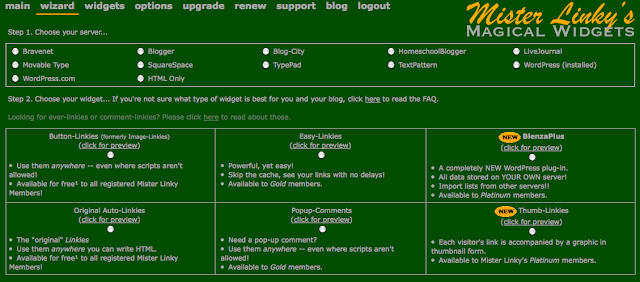Today you will learn how to use Mr Linky. Mr Linky is a widget that you embed into your blog post which allows readers to leave a link to their blog. It is super fast, super easy, FREE and it increases reader participation.
I have used Mr. Linky for the last year for Book Talk Tuesday and I have found it to be reliable and safe. Still confused about what Mr. Linky can do for you? Here is a screenshot of Mr. Linky in action from Book Talk Tuesday (a weekly "carnival" that allows readers to share links to their book reviews). All of the blue text next to numbers are links that readers have left using Mister Linky.
Your Mini Challenge assignment: This weekend, try this tutorial on YOUR blog and then leave a link to it in MY MisterLinky at the end of this post.
There are 2 tutorials here... the super simple tutorial and the more thorough walkthrough. Here is the simpler version:
- Create an account at the Mr. Linky site.
- Next, click on the Wizard link at the top of the page.
- Choose your blog server
- Choose the widget you want to use (I usually just use Original Auto-Linkies). FREE!
- Click on the Generate Code button.
- Follow the instructions provided.
Step 2: Register. Completely free and I have never received a single email from Blenza.com... ever.
Step 3: Get started making a linky for your blog! Click on Wizard to get started.
Step 4: Customize your linky. Choose your blog service in step 1. That will determine which widgets you can use.
Step 5: Choose your widget. Please note that some of these widgets are only available for paying customers. (I have never been a paying customer).
Step 5A: Which widget is for you? Click on the preview to see what they look like. I always use the Original Auto Linkies. This is embedded right into your post, no pop up window! If you need more answers, check out Blenza's widget FAQ.
Step 6: Generate the code. I never select a meme from the list- no need to. Click the Generate Code button.
Step 7: On this page you will see the actual code that you will paste into your blog post. Copy the entire bit of text and then go to your blog post.
Step 8: Go to the blog post you are composing. When you are ready to insert the HTML, click the HTML button (in blogger at least!) I always use 3 *** to indicate where I want to place my HTML code. That way, if I get lost, I can ctrl-F those 3 little *** and know exactly where to paste. After you have pasted it, go back to Compose mode- but don't panic! YOU WILL NOT SEE THE LINKY UNTIL YOU PUBLISH OR PREVIEW THE POST!
Step 9: Finish your blog post and publish as usual. This is what it should look like:
Now your readers can post their links!
Important tips:
1. Unless you pay for a gold membership, you can only display 1 linky at a time. It is important to go back and close each linky when you are done with it. But- before you do that, copy all of the links and paste them into your blog post- that way you have them forever and ever! The linky widget will be gone, but the links will remain. As long as you have an account, you can access your old linkies. Go to the Widget page and click on the linky you want to close. Click close now. (You can reopen it at a later time!)2. If someone posts something that needs to be removed, you can delete the post and mark it as spam. You access this function on the Widget page. Sometimes I have readers who post the wrong link and leave a comment about their error- I can easily go in and delete the post.
3. The link doesn't show up right away! t might take a few seconds to a few minutes. Some readers get nervous that they did it wrong and keep posting and posting. You can delete those extra posts.
MisterLinky might be my favorite way to share links on a blog, but it isn't the only one! You might want to check these options out as well!
Linky Tools 2012: Linky Tools is a suite of content and linking tools for your blog.
Linky Tools has many different kinds of linky lists, some are text links, some are images (thumbnails).
You have total control over your linky lists: when they appear, when people can enter, editing/deleting entries, etc. There are many options for each list that help you control how it works on your blog.
Simply Linked: The SimplyLinked widget allows you to set up linky lists on your blog or web site. SimplyLinked widgets are the easiest way to set and manage your list of participants. Choose your widget, copy and paste some code, and you're done. We'll do the rest.
If you have a favorite, leave a comment and tell us about it!
I will be here all weekend to answer any questions. Find me on Twitter @Thebookbutcher, leave a comment or drop me an email message: butcher.kelly@iccsd.k12.ia.us
***