Today you will learn how to use Mr Linky. Mr Linky is a widget that you embed into your blog post which allows readers to leave a link to their blog. It is super fast, super easy, FREE and it increases reader participation.
I have used Mr. Linky for the last year for Book Talk Tuesday and I have found it to be reliable and safe. Still confused about what Mr. Linky can do for you? Here is a screenshot of Mr. Linky in action from Book Talk Tuesday (a weekly "carnival" that allows readers to share links to their book reviews). All of the blue text next to numbers are links that readers have left using Mister Linky.
Your Mini Challenge assignment: This weekend, try this tutorial on YOUR blog and then leave a link to it in MY MisterLinky at the end of this post.
There are 2 tutorials here... the super simple tutorial and the more thorough walkthrough. Here is the simpler version:
- Create an account at the Mr. Linky site.
- Next, click on the Wizard link at the top of the page.
- Choose your blog server
- Choose the widget you want to use (I usually just use Original Auto-Linkies). FREE!
- Click on the Generate Code button.
- Follow the instructions provided.
Step 2: Register. Completely free and I have never received a single email from Blenza.com... ever.
Step 3: Get started making a linky for your blog! Click on Wizard to get started.
Step 4: Customize your linky. Choose your blog service in step 1. That will determine which widgets you can use.
Step 5: Choose your widget. Please note that some of these widgets are only available for paying customers. (I have never been a paying customer).
Step 5A: Which widget is for you? Click on the preview to see what they look like. I always use the Original Auto Linkies. This is embedded right into your post, no pop up window! If you need more answers, check out Blenza's widget FAQ.
Step 6: Generate the code. I never select a meme from the list- no need to. Click the Generate Code button.
Step 7: On this page you will see the actual code that you will paste into your blog post. Copy the entire bit of text and then go to your blog post.
Step 8: Go to the blog post you are composing. When you are ready to insert the HTML, click the HTML button (in blogger at least!) I always use 3 *** to indicate where I want to place my HTML code. That way, if I get lost, I can ctrl-F those 3 little *** and know exactly where to paste. After you have pasted it, go back to Compose mode- but don't panic! YOU WILL NOT SEE THE LINKY UNTIL YOU PUBLISH OR PREVIEW THE POST!
Step 9: Finish your blog post and publish as usual. This is what it should look like:
Now your readers can post their links!
Important tips:
1. Unless you pay for a gold membership, you can only display 1 linky at a time. It is important to go back and close each linky when you are done with it. But- before you do that, copy all of the links and paste them into your blog post- that way you have them forever and ever! The linky widget will be gone, but the links will remain. As long as you have an account, you can access your old linkies. Go to the Widget page and click on the linky you want to close. Click close now. (You can reopen it at a later time!)2. If someone posts something that needs to be removed, you can delete the post and mark it as spam. You access this function on the Widget page. Sometimes I have readers who post the wrong link and leave a comment about their error- I can easily go in and delete the post.
3. The link doesn't show up right away! t might take a few seconds to a few minutes. Some readers get nervous that they did it wrong and keep posting and posting. You can delete those extra posts.
MisterLinky might be my favorite way to share links on a blog, but it isn't the only one! You might want to check these options out as well!
Linky Tools 2012: Linky Tools is a suite of content and linking tools for your blog.
Linky Tools has many different kinds of linky lists, some are text links, some are images (thumbnails).
You have total control over your linky lists: when they appear, when people can enter, editing/deleting entries, etc. There are many options for each list that help you control how it works on your blog.
Simply Linked: The SimplyLinked widget allows you to set up linky lists on your blog or web site. SimplyLinked widgets are the easiest way to set and manage your list of participants. Choose your widget, copy and paste some code, and you're done. We'll do the rest.
If you have a favorite, leave a comment and tell us about it!
I will be here all weekend to answer any questions. Find me on Twitter @Thebookbutcher, leave a comment or drop me an email message: butcher.kelly@iccsd.k12.ia.us
***





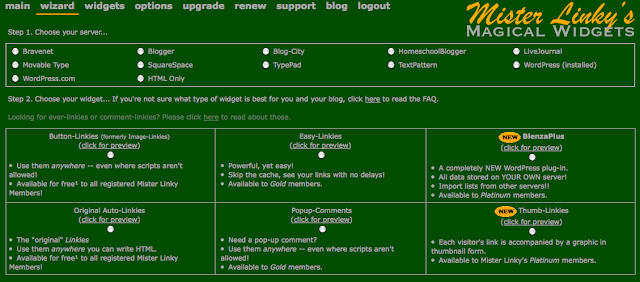






Thanks so much for this information! I just added Mister Linky to my latest post!
ReplyDeleteHmmmm. Dunno what I would ask for, though. Will have to think.
ReplyDeleteGreat post!! I have yet to use Mr. Linky on my blog for something, but I did register for it in case I ever need to use it.
ReplyDeleteGreat post--I'm definitely going to be setting this up during my Bloggiesta weekend!
ReplyDeleteThanks! I've signed up so I can use it when I need it. Not at the moment, but you never know :)
ReplyDeleteThanks so much -- I always thought Linky was a paid service. I'm putting this on my to-do list!
ReplyDeleteThanks for better explaining MrLinky. I have added my post about MrLiky & even started my first meme - Friday Link Frenzy. http://sosimplesara.blogspot.com/2012/03/playing-with-mrlinky-beginning-of.html
ReplyDeleteI like the Mr. Linky thing, but I can't use it on WordPress (I'm not self-hosted). It would definitely be handy, though!
ReplyDeleteSo helpful! Thank you!
ReplyDeleteI haven't had a need for it yet but I'm glad I learned how just in case!
ReplyDeleteThis is awesome, should I choose to host a blog meme or blog hop! I've seen it on other posts and always wondered how to use it for myself.
ReplyDeleteCan I save that script so I can use it over and over again as my linky or do I hfave to do this each and every time I want to include Mr. Linky on a post of mine?
Thanks!
Zara D. Garcia-Alvarez
of The Bibkliotaphe's Closet
zgarcia(dot)alvarez(at)gmail(dot)com
Zara- you do need to make a new script each time. If yo copy and repaste, it will reopen your last linky. Create a new one each time! And thanks for stopping by! Happy Bloggiesta!
DeleteI just made a test post with a Mister Linky -- I asked for links to blogs so please come test it for me! Bloggiesta -- Mister Linky
ReplyDeleteGreat post! I added it to my Bloggiesta To-Do list post! Thanks for the tutorial! Very helpful!!
ReplyDelete- Faye
I've never used Mr. Linky! It was certainly easier than I thought. I added Mr. Linky to my To Do List.
ReplyDeleteThanks for the great tutorial!
This was so easy :) I am glad I did this challenge. I have been avoiding mr. Linky for a long time because I thought it would be hard :) Thanks!
ReplyDeleteThanks so much for this post :D I really learned alot! I have never used Linky and just created a new meme called Book Superlative Saturday so this post is perfect! Thanks so much!!! I'm really loving Blogiesta!
ReplyDelete(New Follower)
Kayla Graham @ Bengal Reads
Thank you so much for this info. I've never used Mr. Linky on my blog before, but I think this will come in handy. :)
ReplyDeleteThanks for the hhelp! I signed up! Dont need a linky right now but i will soon :)
ReplyDeleteThanks for this tutorial! I've seen linkies all over the place, but I've never set one up before! The link I added to your list is my linky experiment on my blog.
ReplyDeleteThanks so much for hosting this challenge! I did a test post, and am thinking about using this on my reviews in the future. Thanks again!
ReplyDeleteI use Mr Linky each week for the Monday What Are You Reading meme and love it! Thanks for posting this as I know many bloggers did nto know how to do it.
ReplyDeleteTHANK YOU SOOOO much!!!! I searched Google to find how to add Mr Linky and came across your blog post!!! Your instructions were PERFECT! Thanks so much for taking the time to post them!!!!
ReplyDeletehave a blessed day,
Sarah
thank you so much, your instructions were really clear and helpful. just what i was looking for.
ReplyDelete